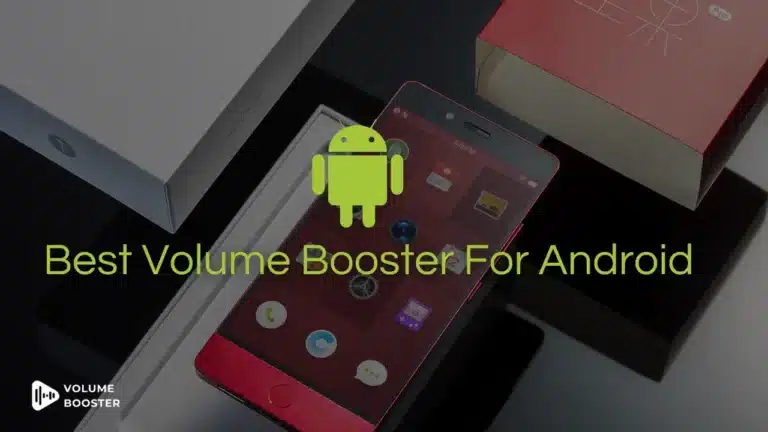Have you ever found yourself increasing the volume on your laptop only to find that it’s still not loud enough?
Tired of struggling to hear your favorite tunes or videos on your laptop?
Don’t worry; you’re not alone.
We have all been there. So if you want to boost your laptop volume and enjoy your music peacefully, then give our guide a read to find the solution to your problems.
Boost Laptop Volume for both Mac & Windows
Method 1 – Check the Volume Settings
The first thing you should do when trying to boost the volume of your laptop is to check the volume settings.
It’s possible that your laptop volume is already set to the maximum, which means you’ll need to try other methods to increase the volume.
To check the volume settings on a Windows laptop, simply click on the speaker icon in the bottom right-hand corner of the screen. This will bring up the volume control panel.
Make sure the volume is set to maximum and that the mute button is not enabled. If the volume is not at the maximum, increase it to the highest level.
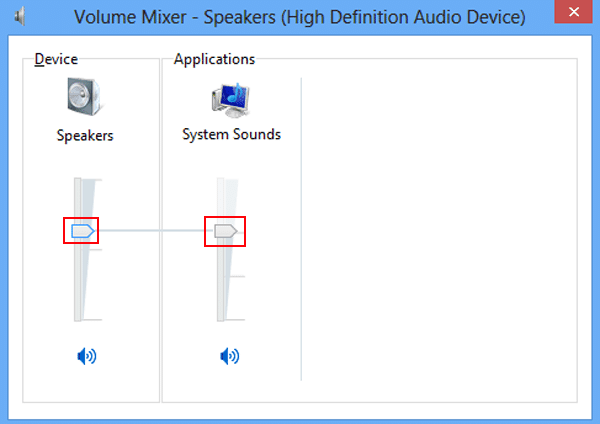
On a Mac laptop, you can adjust the volume by clicking on the speaker icon in the top right-hand corner of the screen. This will bring up a volume slider. Make sure the slider is set to maximum.
By checking the volume settings and ensuring that it’s not already at the highest level, you can rule out this as the cause of the low volume on your laptop.
If the volume is already at maximum, move on to the next step to boost the volume of Your PC.
Method 2 – Update the Sound Drivers
If your laptop’s sound drivers are outdated, it can cause low-volume issues.
Updating the sound drivers is an easy way to boost the volume of your laptop.
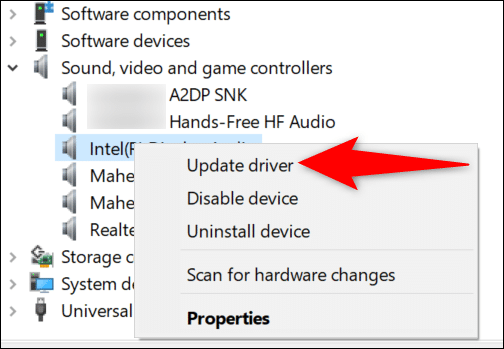
To update sound drivers on a Windows laptop, follow these steps:
- Press the Windows key + X and select “Device Manager.”
- Locate the “Sound, video, and game controllers” section and click on the arrow to expand it.
- Right-click on your sound card and select “Update driver.”
- Choose “Search automatically for updated driver software.”
Windows will then search for and install the latest driver software for your sound card.
Once the update is complete, restart your laptop and check if the volume has increased.
On a Mac laptop, sound drivers are updated automatically as part of the regular software updates.
Make sure your Mac is up-to-date with the latest software updates.
You can check that by clicking on the Apple icon in the top left-hand corner and selecting “Software Update.”
If the thought of updating your sound drivers manually on Windows overwhelms you, follow what Mac users do.
Simply keep your system updated at all times, and you will be good to go!
Method 3 – Use External Speakers
Another way to boost the volume of your laptop is to use external speakers.
External speakers are designed to produce higher-quality sound and amplify the volume when compared to the built-in speakers of a laptop.
To use external speakers with your laptop, follow these steps:
- Choose the type of external speakers you want to use. You can choose from a wide range of external speakers. These include desktop speakers, portable speakers, or Bluetooth speakers.
- Connect the external speakers to your laptop using a cable or wirelessly via Bluetooth. For wired connections, simply plug the cable into the headphone jack on your laptop and into the input jack on the speakers. For Bluetooth connections, enable Bluetooth on both your laptop and the speakers, then pair them together.
- Once connected, adjust the volume using the controls on the speakers themselves or via your laptop’s volume controls.
Using external speakers is a simple and effective way to boost the volume of your laptop.
Not to mention, you’ll enjoy the better sound quality and a more immersive audio experience overall.
Method 4 – Adjust Sound Settings
If you don’t want to use external speakers, you can adjust the sound settings on your laptop to increase the volume.
Here are some ways to do it:
- Use the equalizer: Most laptops come with a built-in equalizer that allows you to adjust the bass, treble, and other sound frequencies. Open the equalizer settings and increase the bass or treble to make the sound louder and more vibrant.
- Use third-party sound software: There are many third-party sound software options available online such as volume booster or tuners. They can enhance the sound quality of your laptop and increase the volume. These software tools come with various features, including equalizers, sound amplifiers, and effects.
- Such applications are also useful for boosting the volume of your Android and iPhone devices.
- Increase applications’ volume: Open the application and look for the volume controls within the app.
- Adjust media player sound: If you’re using a media player (VLC or Windows Media Player), adjust the sound settings within the player.
Follow these to customize the sound output to your liking and increase the volume to a level that’s comfortable for you.
Method 5 – Clean the Speakers

If the speakers on your laptop are dirty or clogged with dust, it can cause low volume issues. Clearing the speakers is a simple way to boost the volume and improve the sound quality.
Here’s how to clear the speakers on your laptop:
- Turn off your laptop and unplug any external speakers or headphones.
- Use a soft-bristled brush or a can of compressed air to remove any dust or debris from the speakers. Gently brush the speakers or use the compressed air to blow away any dirt that’s stuck inside.
- Use a cotton swab or a small brush to remove any stubborn dirt or debris that’s stuck in the crevices or edges of the speakers.
- Once you’ve cleared the speakers, turn on your laptop and test the volume to see if it has improved.
Clearing the speakers can significantly improve the sound quality and increase volume of your iPhone and laptop. Make sure to do this regularly to prevent dirt and debris from building up.
Frequently Asked Questions (FAQs)
Ques 1: Why is my laptop volume so low?
Ans. There could be several reasons why the volume on your laptop is low. These include incorrect volume settings, outdated sound drivers, clogged speakers, or hardware issues.
Try checking the volume settings or updating the sound drivers. Alternatively, you might want to clear the speakers or use external speakers to boost the volume.
Ques 2: Why is my laptop so quiet at max volume?
Ans. If your laptop is quiet even at maximum volume, it could be due to faulty hardware, damaged speakers, or a problem with the audio settings.
Check your laptop’s sound settings or try adjusting the equalizer. If nothing works, consider replacing the speakers if they’re damaged.
Ques 3: How do I make myself louder on PC?
Ans. You can use a microphone with a built-in amplifier or adjust the sound settings on your PC.
Using third-party equalizer software or increasing the volume of your microphone input might also work.
Ques 4: How do I increase the volume on my laptop Chrome?
Ans. You can click on the speaker icon located on the Chrome toolbar, adjust the volume using the slider, or use the volume controls on your laptop.
Ques 5: How do I force my computer to louder?
Ans. Try using external speakers, updating the sound drivers, or adjusting the equalizer settings. Clearing the speakers or using sound amplifier software could also work.
However, forcing your computer to be louder may result in lower sound quality or even damage to your speakers if you exceed their capacity.
The Bottom Line
Boosting the volume of your laptop is a simple task that can significantly improve your audio experience.
By following the techniques outlined above, you can increase the volume of your laptop and enjoy better sound quality. So, give them a try and see which method works best for you.
With a little effort, you can enhance your audio experience and enjoy your favorite music, movies, and games at the volume level you prefer.