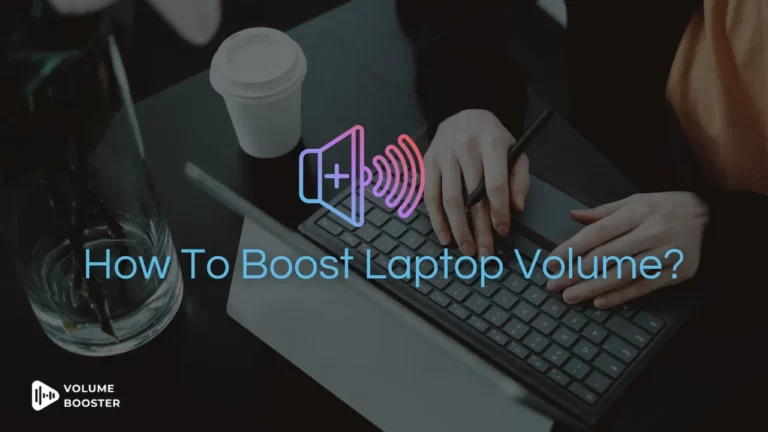Whether you’re engaging in remote work, attending virtual meetings, or connecting with loved ones through video calls, the significance of clear and crisp audio cannot be overlooked.
The microphone has the core function of facilitating a smooth exchange of conversation. However, low microphone or speaker volume during a call becomes a problem.
So, How to Boost Microphone Volume in Windows?
Well, there are many possible solutions to boost your volume. You can tweak the microphone settings, update system drivers, use 3rd party apps, and many more.
So let’s take a look at each of them.
How to Boost Microphone Volume in Windows?
1. Adjust Microphone Properties
The first way to boost your system’s volume is to comply with the basic measure through Windows sound settings.
- Right-click on the speaker icon on the bottom right corner of the taskbar.
- Open sound settings
- Within the menu, stroll down to the “input” section.
- In “Choose your input device” select microphone.
- Search “device properties” and locate “microphone properties”
- You will find a microphone icon with a slider
- Adjust the level of the slider according to your preference
- Apply and save the changes.
2. Update the Audio Driver
If you are using an outdated audio driver, you may encounter a disturbance in sound quality. To ensure optimal microphone performance and overall audio quality. It is essential to keep your audio drivers up to date.
To update the audio driver
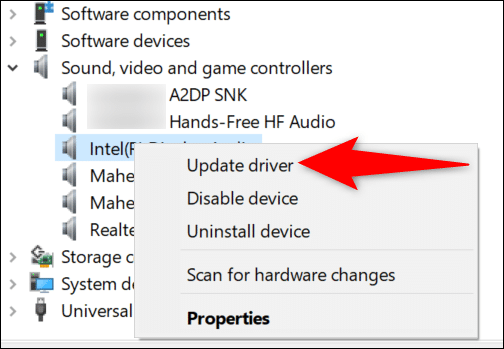
- Right-click on the start button and select “Device Manager”
- Tap the “Device Manager” and locate “sound video and game controller”
- Tap on the “audio device” and select “update driver”
- Select “update driver” and follow the prompts as instructed to update your driver.
3. Use Third-Party Apps
If the in-built microphone settings and updated audio driver didn’t fix the low volume in Windows, It’s time to rely on the volume booster apps. These apps are designed for the low-quality microphone to enhance your listening experience.
Several reputable applications are available online that allow you to adjust microphone settings, including sensitivity, and noise cancellation.
To give you a brief idea of volume booster applications, here are some best volume Booster for Windows 10 and 11.
Best Sound Booster Apps for Windows 10 & 11
1. Chrome Volume Booster
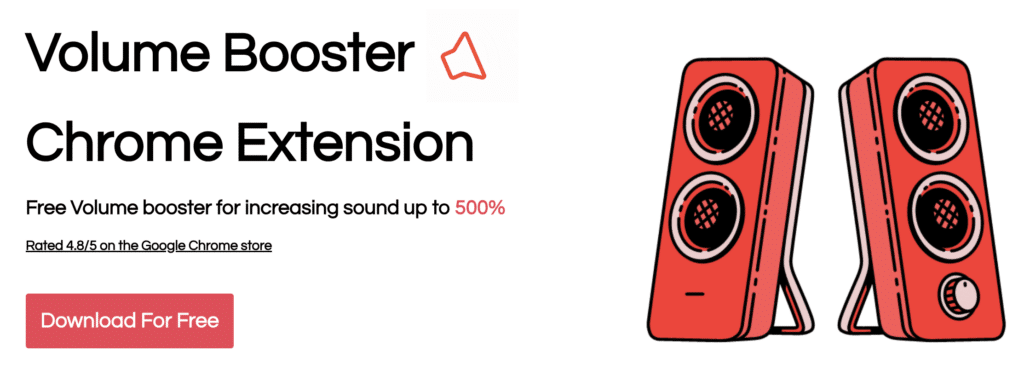
Volume booster extension on Chrome can be a decent addition to enhancing your audio quality. The Chrome volume booster is available for Windows 10. The software has an intrusive design offering range of frequencies to adjust and increase the volume of even Reddit videos. Over 5,00,000 people have shown positive responses towards Chrome Volume Booster.
2. Letasoft Sound Booster
Letasoft sound booster is the amplifier you need for your Windows device. the app can be run on multiple media player that uses audio. you can max the volume up to 500%. Imagine converting your room into a mini theatre with this volume booster. The best part is it monitors the volume level. Preventing unnecessary audio distortion.
3. Boom 3D desktop
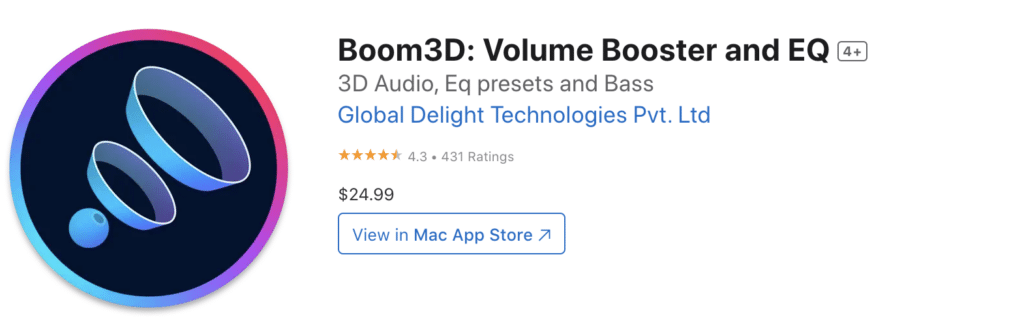
As the name itself suggest, boom 3D is a sound booster that creates an illusion of three-dimensional sound. Ensuring you experience the depth of the audio. boom 3D is equipped with a 31-Band Equalizer and Presets for your unique listening taste. This app can be used to amplify sound and has a library that offers everything you need for better audio quality. from ambiance to fidelity to pitch. You name it.
4. Equalizer APO
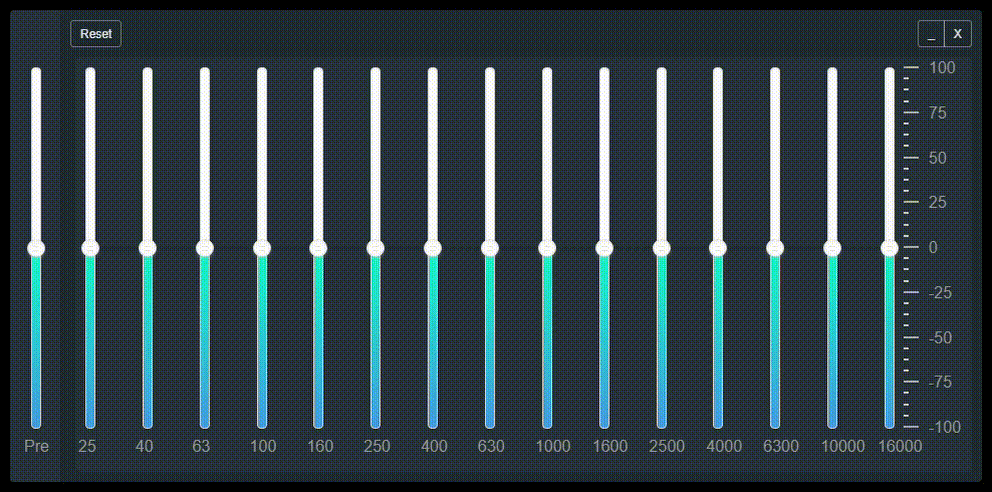
Another best option for Windows 10 users is Equalizer APO. Equalizer APO provides extensive audio equalization options besides volume boosting. You can use it to fine-tune other aspects of your audio, such as bass, treble, and individual frequency bands.
5. FX Sound
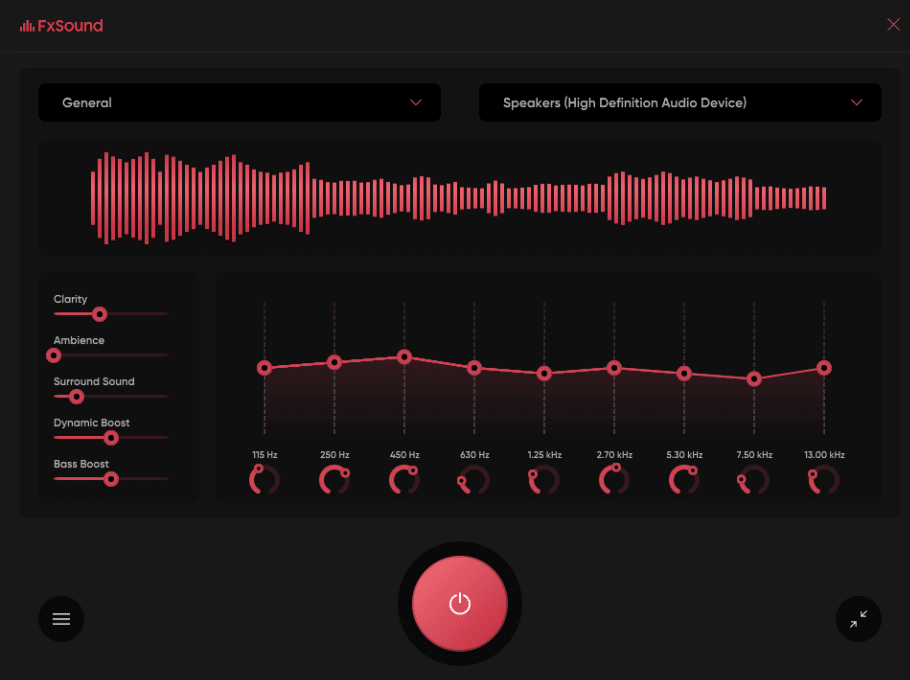
FX Sound is not just a volume booster. It also offers various audio enhancements to improve the overall sound experience on your computer.
FX Sound offers dynamic range compression that helps balance the loudness of different audio elements. It reduces the volume difference between the quiet and loud parts of audio tracks.
Conclusion
If the generic sound setting didn’t increase the volume to your desired level, Try updating the audio driver.
The incompatible audio driver can create a disturbance in the microphone volume.
However, if you are still unable to increase volume, switch to third-party apps to cater to your sound needs.
Frequently Asked Questions
Q1. What is the best Sound Booster app for PC?
Ans: Equalizer APO, Boom 3D, Chrome volume booster, and Letasoft are a few to name sound booster apps compatible with your PC.
Q2. How do I make my volume louder on Windows?
Ans: If you wish to make your Windows louder. You can adjust the sound setting by clicking on the speaker icon on the right side of the taskbar.
Q3. How to improve PC sound quality?
Ans: You can improve your Pc sound quality by updating Audio Driver, using High-Quality Audio Files, adjusting Sound Settings in Your System, or using 3rd party apps.
Q4. Is it safe to use a sound booster on a PC?
Ans: Using sound booster apps on your PC is completely safe, considering you download them from a trusted source. Make sure to not listen to music at high volume as it might distort the audio and damage your speakers.
Q5. Can loud music damage a computer?
Ans: Playing loud music on your computer for longer time periods can increase the risk of damaging your speakers.