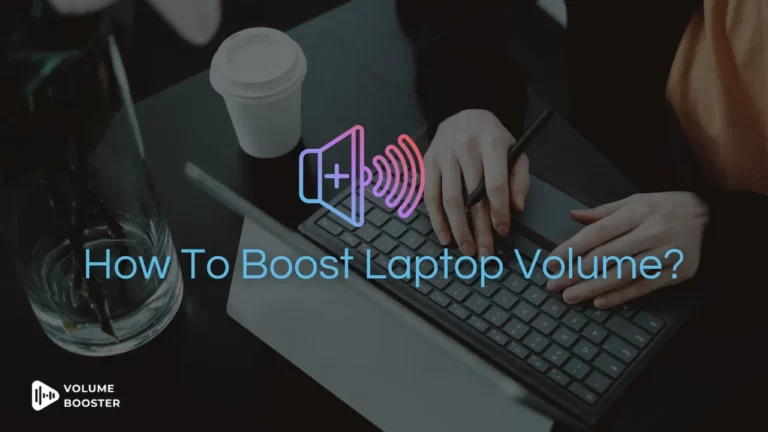Everyone wants a good listening experience when it comes to binge-watching a TV show or watching your favorite video on Spotify.
But, sometimes the videos may have low volume levels, making it challenging for you to enjoy the audio content.
In situations like these, you may wonder if you can magically boost video volume.
Well, there are a few techniques that can give you clear and immersive audio.
Let’s take a look at each one of them.
How to Boost Video Volume?
Here are a few ways you can consider to increase the volume of videos:
1. Increase Volume in Media Player
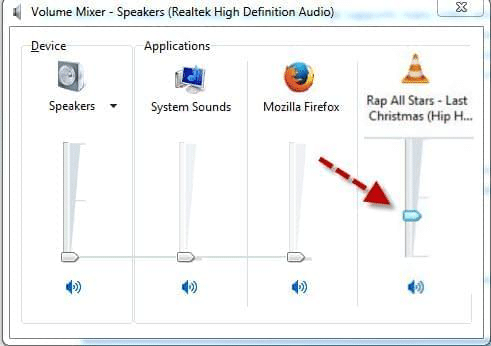
The best way to fix your low-volume or muffled sound is to start from the basics.
Before jumping into the complexity. Let’s fix the volume within the media player.
Many media players offer built-in equalizers or volume boost options that can help make your video’s audio louder.
Popular players like VLC, and Windows Media Player provide these features.
Follow the steps to increase the volume within the media player
- Open the video in your media player
- Look for the equalizer setting.
- Adjust the volume according to your preference
- Save the changes.
2. Use Online Volume Boosters
If the volume of your video is low and can’t be fixed within the system. It’s time to rely on the third-party app which is a volume booster.
Volume booster apps are designed to add depth and bass to your audio quality.
Volume boosters typically work by either directly modifying the audio file to increase the volume or by adjusting system-level audio settings to amplify the sound output of your device. They are available on all platforms like iPhone, Android, Mac, and Windows.
If you are looking to increase the volume of your videos. Here are some volume boosters you can consider.
- VLC Media Player

VLC media player is a versatile app that allows you to increase volume by up to 200%. The range goes beyond the default limit provided by your system.
The app includes an equalizer, filter, color adjustment, and spatializer. Which can enhance the viewing and listening experience of your audio content.
VLC media player is the most compatible and reliable option for those who want to enhance their experience while watching videos and audio content.
- Boom 3D
Boom 3D is a volume booster compatible with both Windows and Mac. This app is not just a volume booster but inherits qualities like a 3D sound experience, equalizer, customizable presets, and spatial audio effects.
Making it an all-rounder, Boom 3D allows you to boost volume beyond the max limit. This allows users to enjoy audio content with higher and better quality.
- Equalizer FX
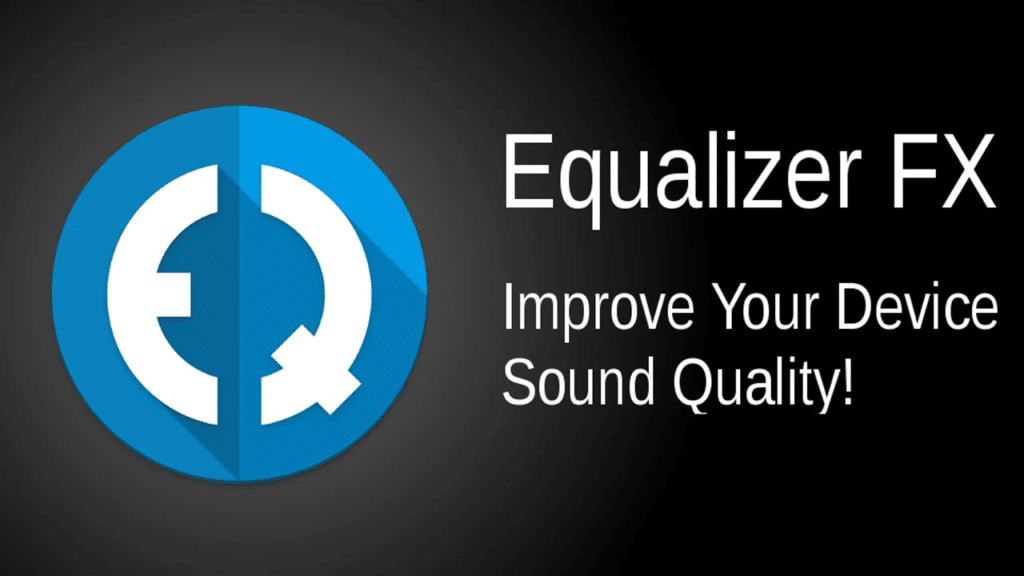
Equalizer FX is a volume booster compatible with Android users who are looking to increase their video volume.
The app features various preset audio profiles that are designed to optimize the sound for different types of content. Music, movies, and voice calls are a few to name.
How to Increase Volume of Video Online?
If the volume of the video can’t be heard. There are plenty of online resources available to help you increase the volume.
These online volume-increasing resources are designed with a simple user interface for convenient usage.
Below are some of the software you can use without hustle.
1. EaseUS Video Editor
EaseUS video editor is a simple user-friendly software that offers a range of editing features.
From editing to enhancing video volume everything is possible in a fixed spot.
To increase the volume of your desired video, follow the steps:
- Step 1: Import the video to the software.
- Step 2: Add it to the project.
- Step 3: Adjust the volume as given in the prompt.
- Step 4: Save the changes and export the video.
2. VideoPad Video Editor
VideoPad video editor is a popular editing software for both Windows and Mac platforms.
The software offers editing tools including the ability to increase the volume of any audio content or video.
This editor provides a straightforward way to adjust the audio volume.
Here is a simple brief of using VideoPad for increasing video volume.
- Step 1: Import your video to the editing software by using the “import media” option.
- Step 2: Once, the video is uploaded, place the video from the media bin in the “timeline”
- Step 3: Click on the “audio track” to access audio options.
- Step 4: Adjust the volume of your video by dragging the slider.
- Step 5: Preview and export the edited video.
3. iMovie
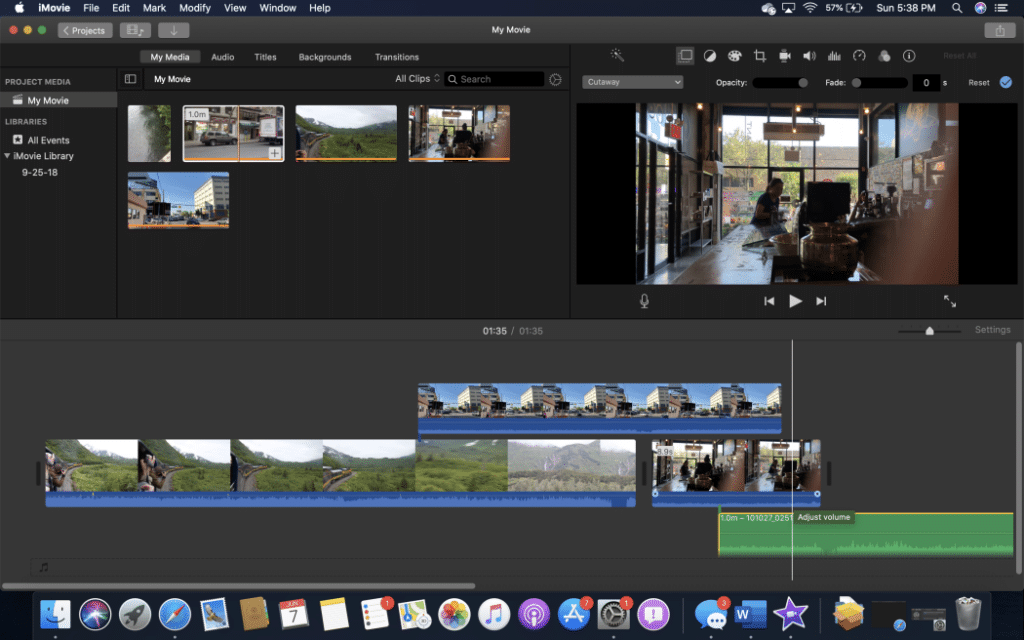
iMovie is a video editing software developed by Mac Inc, for MacOS and iOS devices.
This is a user-friendly video editor equipped with various features like audio enhancement, themes, video effects, green screen, and speed control are a few to name key features.
If your main agenda is to increase the volume of any video.
Here’s how you do it within iMovie.:
- Step 1: Import your audio into the app.
- Step 2: Add the selected video to the timeline.
- Step 3: Open audio enhancement and adjust the volume.
- Step 4: If you wish to increase the volume gradually, use the fade-in and fade-out options.
- Step 5: Check the volume level and save the changes.
- Step 6: Export the saved video to your system.
Conclusion
Having clear audio while watching a video is important for clear understanding. Simply increasing the volume within the system may not work sometimes.
However, that does not mean you have to adjust to bad audio. Using third-party apps that aim to focus on providing clear and immersive audio is the key factor.
Many volume boosters enable you to boost or increase the audio of your video by dynamic range.
Certain online resources that are specially dedicated to enhancing your video volume can be a good way to increase video volume.
Frequently Asked Questions
Ques 1. How can I make my video louder?
Ans: If you wish to make your video louder, you can use a VLC media player.
The media player is free and ideal for increasing volume and the volume ranges up to 200%.
Ques 2. How do I increase the volume of a mp4 video?
Ans: To increase the volume of an MP4 video, you can use video editing software like iMovie, EaseUS video editor, or VLC media player.
Import your audio into the software and adjust the volume accordingly.
Ques 3. Why is my video not loud?
Ans: If the original audio recording was of low quality, increasing the volume during editing may result in a distorted or noisy audio quality.
Ques 4. Why is my phone’s audio so low?
Ans: The most common reason for low volume could be the settings not being adjusted properly.
Check the volume level using the physical volume buttons on the side of your phone. Also, check that the speakers of your phone are not clogged.
Ques 5. Why is my audio quiet even on a full volume?
Ans: If your audio is consistently quiet even when the default volume is set to maximum level.
There could be either a software or hardware issue. Check within your realm to fix the issue with troubleshooting.