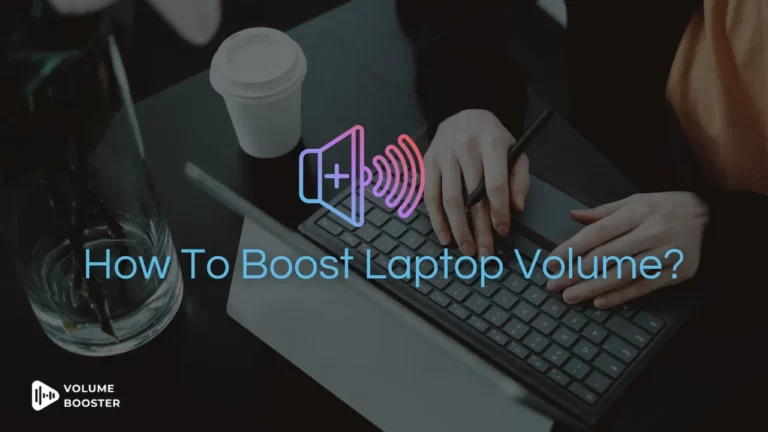AirPods enable you to fully immerse yourself in your music and hear all the subtleties the instruments and vocalists have to offer with a volume as high as 100 dB.
However, there have been complaints that some AirPods aren’t as loud as they should’ve been and users want to know how to increase volume on Airpods.
The very attempt to increase the volume fails as AirPod’s volume control might be a bit non-intuitive.
But Don’t worry! Every problem has a solution and we’ve prepared a detailed guide to help you out.
So Let’s delve into both methods.
How To Increase Volume on Airpods without Using Siri?
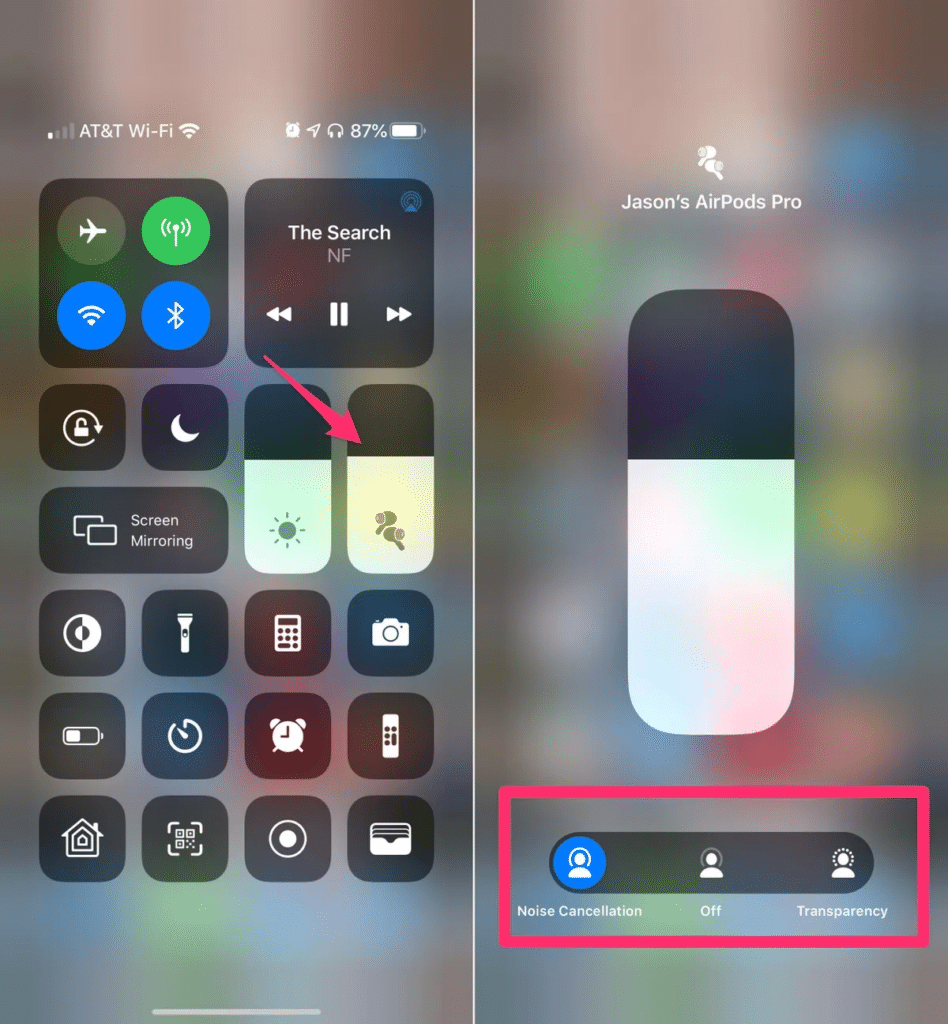
On an iPad, iPhone, or iPod Touch
Here are the following steps for increasing the volume on these devices:
- If you have a recent version of the iPhone, unlock it, and then from the top right corner of the screen, swipe diagonally to access the Control Center. Swipe up from the bottom of the screen to access the Control Center.
- Drag the volume slider up to increase the AirPods’ volume. You can do it from the Lock screen or by going directly to the Notification Center.
On Apple Watch
You can increase the AirPods’ volume on your Apple Watch whether you are listening to music on the iPhone that is connected to it or directly from the watch itself.
Earlier on the Home Screen of your watchOS, you could tap the Now Playing symbol and then adjust the volume with the Digital Crown. But now it’s a tad easier!
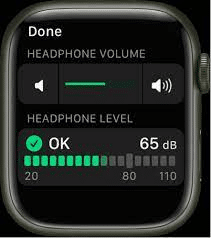
Here’s how:
- By sliding up from your Home Screen and tapping the ear icon, you may first access your Control Center.
- Both the headphone volume as well as the audible decibels are shown here. To increase the volume, tap the volume icon on the right.
- The Music app is easily accessible via the App Library.
- The default music app can also be chosen by pressing the Side button to bring up recently opened apps.
- When this screen appears, a tiny volume symbol will be visible.
- The volume will be indicated in green as you turn the Digital Crown.
On Macbook
If you’re working on your Macbook and want to increase the volume on your AirPods, here are the following steps:
- From your Menu Bar, access the Control Center.
- Just move the slider to the left or right as needed if the AirPods icon appears under Sound.
And if you’re using an older version of your Macbook laptop, You can adjust the volume of your AirPods by clicking the volume icon in the Menu Bar, then clicking and dragging the volume slider up, or by using the volume buttons on your keyboard.
You may enable the volume button in System Preferences if your Menu Bar lacks one. Choose System Preferences from the menu bar of your computer, then click on the Apple icon.
From the list that displays, choose Sound, then Output, and then finally click on the AirPods to which your Mac is now connected. Thereafter, click on the box next to Display Volume in the menu bar at the bottom.
How to Increase volume using Siri?
For the lazy souls out there, using Siri is the most practical and easiest way to change the volume on your AirPods.
Just say “Hey, Siri” and command this new-age magic lamp to increase the volume. But for that, you must enable voice commands on your iPhone or iPad for this approach to function.
Follow these steps to do so:
- Open the Settings application on your iPhone.
- Go to Siri and do a search.
- Conduct a search using Siri,
- For a totally hands-free experience, turn on Allow Siri When Locked. It’s an optional setting but highly recommended.
In addition to the standard volume up/down commands, Siri also reacts to more precise, sophisticated commands, such as those requesting a specified percentage of volume reduction.
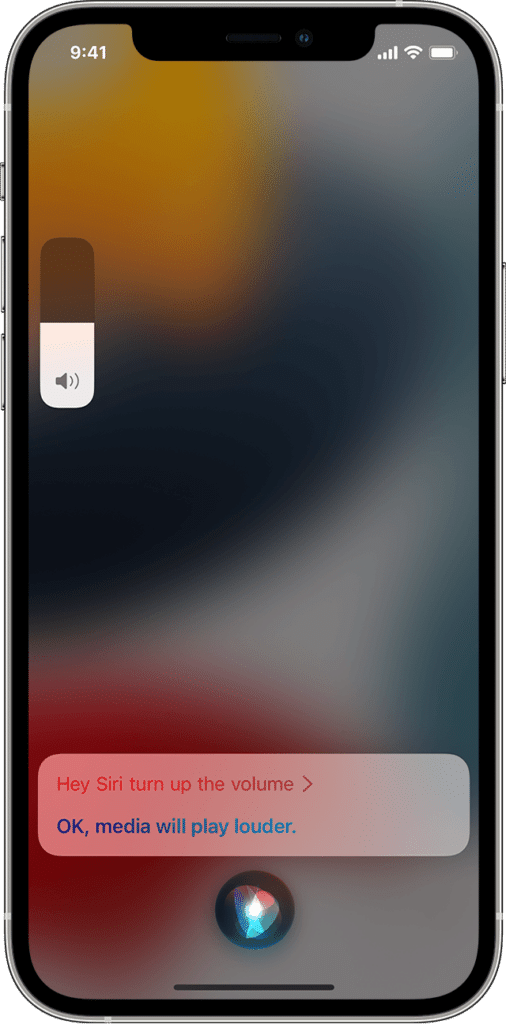
You may say, “Hey Siri, turn up the volume” as an example.
Another easy method is to say “Hey Siri, play Sour by Olivia Rodrigo on Spotify at top volume” to combine the play and volume commands into a single command.
Alternatively, you can go by the following instructions:
- On your iPhone or iPad, open the Settings app.
- Click on Bluetooth.
- Choose the info icon to the right of your AirPods in the list of connected devices.
- Touch either the right or left arrow next to Double-Tap On AirPod. Consider using the AirPod which is on your non-dominant side so that you can continue your work without any sort of interruption.
- From the list of available features, choose Siri.
- Once you’ve enabled the Siri audio controls in the Settings app on your iPhone (or iPad), you may now activate Siri by touching your AirPods.
For Airpods and Airpods 2:
- On the upper position, double-tap the Airpod.
- Now say “Hey Siri, turn the volume up”
And for AirPods Pro, AirPods 3 & AirPods Pro 2:
- To activate Siri, press and then hold the Force Sensor.
- Now Specify a volume change, such as “Raise the volume by 30%.”
Increasing the volume by using the music app:
You may adjust the level of some mobile apps so that the sound you’re listening to is louder.
For instance, while playing a song in the lower portion of the Apple Music app, you will notice a volume slider.
Mobile games and other media apps frequently offer in-app audio controls that can be changed.
Frequently Asked Questions (FAQ)
Q1. Why does AirPods get low volume?
Ans. Verify the speaker and microphone mesh on each AirPod. Use the instructions in this article to clean your AirPods if you notice any dirt, and then check if the problem is resolved. Make sure the balance is set to the middle by going to Settings > Accessibility > Audio/Visual > Balance.
Q2. Why are my earbuds so quiet?
Ans. Verify that the device’s headphone jack is correctly aligned and firmly connected because the looseness could cause audio problems. To clean the headphone jack and plug in your headphones and devices, use a soft cloth. If there is any dirt or wax impeding the connection, the audio quality will degrade.
Q3. Which AirPods are the loudest?
Ans. The Apple AirPods Pro (2nd generation) has better sound quality than the first-generation AirPod Pros and also ranks among the loudest wireless earbuds. These earbuds are pleasurable to listen to since they produce stronger sound and have clear highs, deep low-end bass and detailed midranges.
Q4. How long do AirPods last?
Ans. You receive up to 30 hours of listening time or up to 20 hours of conversation time with various charges in your situation. Up to 7 hours of listening time can be obtained from your third-generation AirPods (up to 5.5 hours with Spatial Audio feature ) 9 or as much as 4 hours of speaking time per fee.
Q5. Can I make my earbuds louder?
Ans. The simplest hardware solution for increasing the volume of your headphones is an external amplifier. If you own a set of audiophile headphones with poor sensitivity or high impedance, it means that you need more power for a louder amplified sound.